Upgrading to Windows 11 may take several hours to complete, so it is advisable to initiate the upgrade process at the end of your workday.
When you are ready to initiate the upgrade, please save and close out any open documents and applications.
Next, locate and click the Higher Information Group (HIG) logo in the system tray located in the lower right corner of your screen.
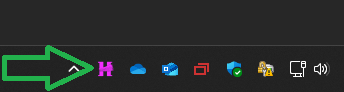
In some cases, the HIG logo may be hidden. Choose the up-arrow to expose additional icons, then click the HIG logo.
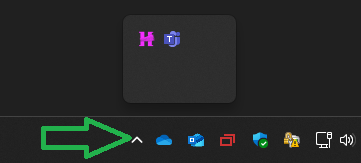
Once you select the HIG logo, you are presented with a menu of options.
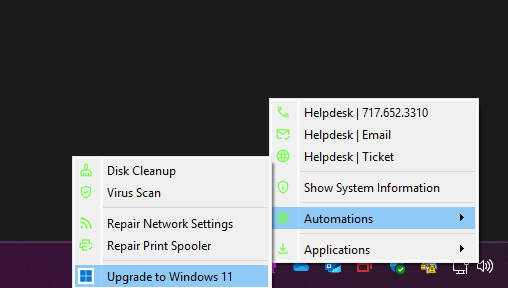
Choose Automations, then Upgrade to Windows 11.
The upgrade will commence, and the results of the upgrade will be presented to you upon completion. Note that the system will reboot automatically as needed during the upgrade process, so it is not recommended to work on the machine during the upgrade process.
If the upgrade process does not complete successfully, please contact the Higher information Group help desk.
